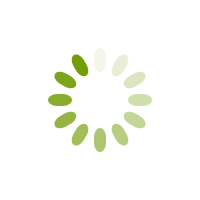YouTube is wildly popular, particularly amongst kids. Did you know that almost 5 billion videos are watched on YouTube EVERY DAY?! That’s right, 5 billion!
This is why parents need to understand the platform and learn about YouTube parental controls.
With the high volume of content being uploaded daily, it’s virtually impossible for YouTube staffers to monitor it all. Which means, the content isn’t always appropriate for children.
There are videos promoting drug use, binge drinking, anorexia, etc. and you can even stumble across mislabeled pornography.
Not to mention that user-generated comments under each video can include foul language, or at times, links to inappropriate websites. Often appropriate videos will be paired next to other “suggested” videos that are not appropriate.
What’s a concerned parent to do?
If you don’t want your child’s search for a puppy video to take a horribly wrong turn, you need to know about YouTube parental controls.
There are some steps you can take to keep your kids safer. We’ll teach you how to put YouTube parental controls in place to help block inappropriate content from view.
We’ll also share some kid friendly YouTube channels approved by parenting experts you can feel good about letting your kids watch. Read on to learn more…

YouTube Parental Controls: Browser-Based
If you make the decision to allow your kids to access YouTube, your first step should be to turn on the site’s Restricted Mode.
Here’s how to set YouTube parental controls on your browser:
- Go to YouTube.com, click Sign In and log into your Google account. When done, you’ll be back on the homepage.
- Click on your profile icon in the right corner.
- Click “Restricted Mode” from the menu.
- Turn On “Restricted Mode”.
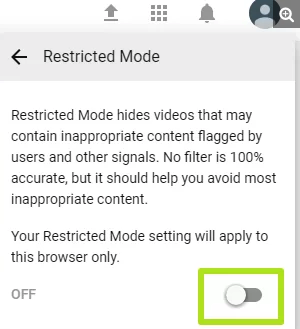
5. Close the window. Note: YouTube will look like you refreshed the content, but you’ll see be seeing the same content as before you turned on restricted mode.
6. Re-open YouTube, and confirm you’ve enabled restricted mode by clicking your profile icon and looking for that setting to be labelled as “On”.
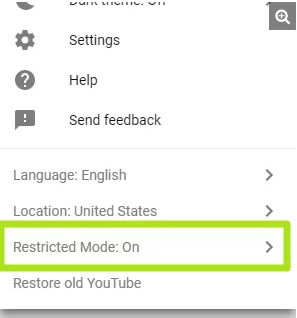
IMPORTANT: In order to prevent your child from just turning restricted mode off, you must log out of your Google/YouTube account by clicking your username link in the top right-hand corner of the browser window. This will effectively lock the setting in for the browser you are using, preventing your child from disabling Safety Mode.
You will need to repeat this same process for any other web browsers that are on your computer (i.e. Firefox, Safari, etc).
YouTube Parental Controls: Mobile
Since many YouTube users also check out video content on mobile devices such as iPhone and Android smartphones, you should be aware that changing your setting in the browser will not affect your account anywhere else. You’ll also need to turn on Restricted Mode on any device you want to filter adult content on.
To set YouTube parental controls on the mobile app:
- Open your YouTube app and sign in.
- Tap your profile icon on the top-right of your screen to go into your Account.
- Click on “Settings”.
- Turn on “Restricted Mode” filtering.
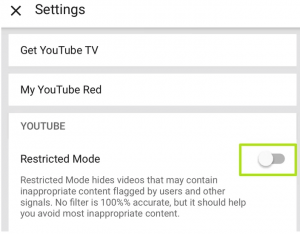
5. Hit the “Close” button to confirm the setting.
6. Pull down on the list of videos to refresh your feed and activate restricted mode viewing.
What Restricted Mode Does
Restricted mode is one way to handle YouTube parental controls. It prevents your child from viewing material that has been flagged as inappropriate from the YouTube community or marked for mature audiences by its creator.
Related: Guilt-Free Apps For Kids
You should know that YouTube makes no guarantees that it will be 100% effective at screening out all the bad stuff, since not everything gets flagged right away. But at least it’s something you can do to help make the platform safer.
YouTube Kids App
YouTube also recently updated their special YouTube Kids app, which is available for free on iTunes and Google Play.
The app comes with built in filters designed to funnel out inappropriate content. But similar to the restricted mode setting, we’ve heard reports of some mature content videos slipping through the cracks.
YouTube Kids features curated (ad-supported) TV shows, videos and user-created content that are supposed to be kid-friendly.
If you are not a fan of ads, you can sign up for a YouTube Red subscription for $10 a month which allows kids to watch ad-free and offline.
YouTube Kids does have some additional parental controls we like, such as the ability to set a timer up to an hour, so your child doesn’t watch too long.
You can also turn search on and off, depending how much access your want your child to have.
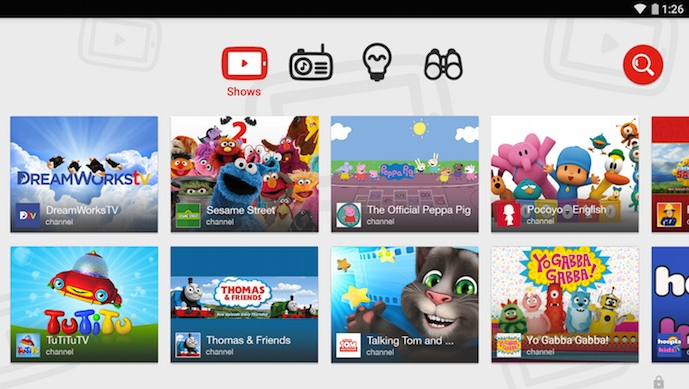
YouTube Kids also gives you the ability to block certain videos or channels so your child can’t access them.
To block content on YouTube Kids:
- Sign in to the YouTube Kids app.
- From the homepage or watch page, tap “More” next to the video.
- Click “Block this Video” or “Block this Channel”.
- Enter the numbers you see written on the screen or enter your custom passcode.
Take Precautions
Even if you put your device in restricted mode or you use the YouTube Kids app, the filtering process isn’t perfect.
New videos are uploaded all the time. Some videos containing adult content may not be flagged right away, which means your kids could still see them.
This is why even with YouTube parental controls in place, we still encourage parents to be involved in monitoring their children’s YouTube use!
The number one weapon in your YouTube parental controls arsenal is you. Talk to your kids about what type of channels they’re allowed to watch and view their search history periodically to be sure they’re following your instructions.
Related: 9 Useful Tips To Help Children Follow Instructions
Spend some time on the platform so you know how it works. Flag any inappropriate videos you find, and teach your kids about flagging as well.
Beneath every video is a small flag icon. Train yourself and your kids to be good cyber citizens and call out any videos that go against the community rules.
If you are looking for some good quality content for kids, the following channels are mom-approved and meet all our YouTube parental controls standards.
Toddler Picks
Baby Einstein (age 0-4): We don’t know why, but looking at real objects like toys, stuffed animals, etc. while classical music plays never gets old to little ones.
All Things Animal TV (age 1-6): Fun animal videos for everyone! All kinds of animals are discussed, from penguins, to lions, to butterflies.
Little Baby Bum (age 1-5): You can play nearly an hour of nursery songs set to colorful videos on this channel. This station can be a lifesaver when you are out and about with a cranky little one. We’re not too proud to say we’ve used it at restaurants to prevent a meltdown when our food was slow.

Kid Picks
Babble Dabble Do (age 5+): This channel focuses on creative projects your kids can do! It’s DIY for the younger set, with simple materials you likely have at home.
A Kid Explains History (age 5+): On this channel a very enthusiastic ten year old (Mr. Q) explains things like the civil war (which might be boring) in a way kids can totally relate to. Mr. Q makes history fun!
TED-Ed (age 8+): This channel from the Children’s Museum of Houston answers all kinds of kid questions like “How do fish breathe underwater?” or “What are those floaty things in my eye?”
The Brain Scoop (age 7+): Another channel from a children’s museum, this one from Chicago. It feature short fact-filled fun videos on all kinds of topics like steam engines and dinosaurs.
Kid President (age 7+): This is part of the “Soul Pancake” channel. Kid President, AKA Robby Novack, made 100+ inspirational videos like how to be an “awesome leader” or “things we should say more often”. He even gives pep talks!
SHARE YouTube parental controls with friends on Facebook and Pinterest by clicking the buttons below.